Connect with your super
With features like a quick balance at your fingertips, the TelstraSuper app gives you access to your super anytime, anywhere.
Download to your deviceWith features like a quick balance at your fingertips, the TelstraSuper app gives you access to your super anytime, anywhere.
Download to your deviceView your balance, contributions, investments, insurance, download your statement, digital member card and more.
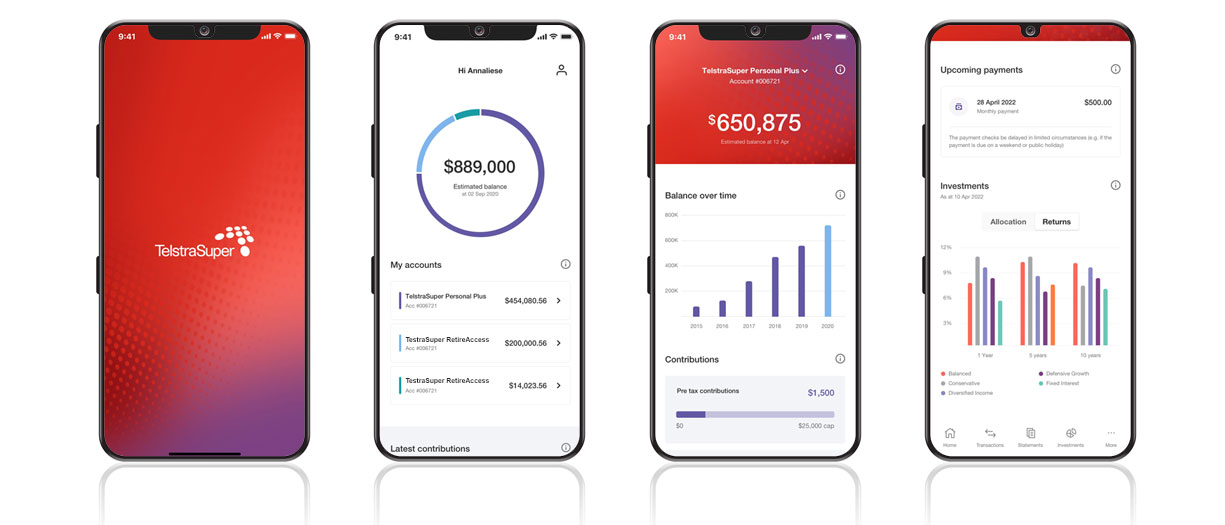
You can start using the app in four simple steps:
To use this app you must be a TelstraSuper member and have logged into your online account. Register for an online account.
Log in with your TelstraSuper member number and password.
When prompted, set up your passcode and biometric identification for a speedy and secure login experience every time.
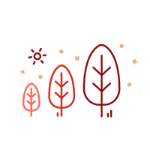
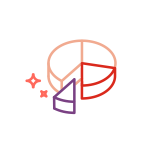
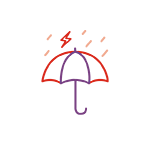
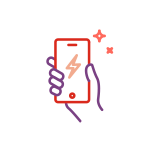
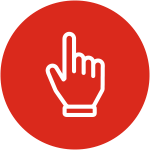
Make withdrawals or transfers
from your account

Renew your binding
beneficiary nomination

Change your payment
amounts and frequency

Request your
Centrelink schedule

Review and update your
bank account details
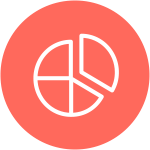
Review and update your
your investment options